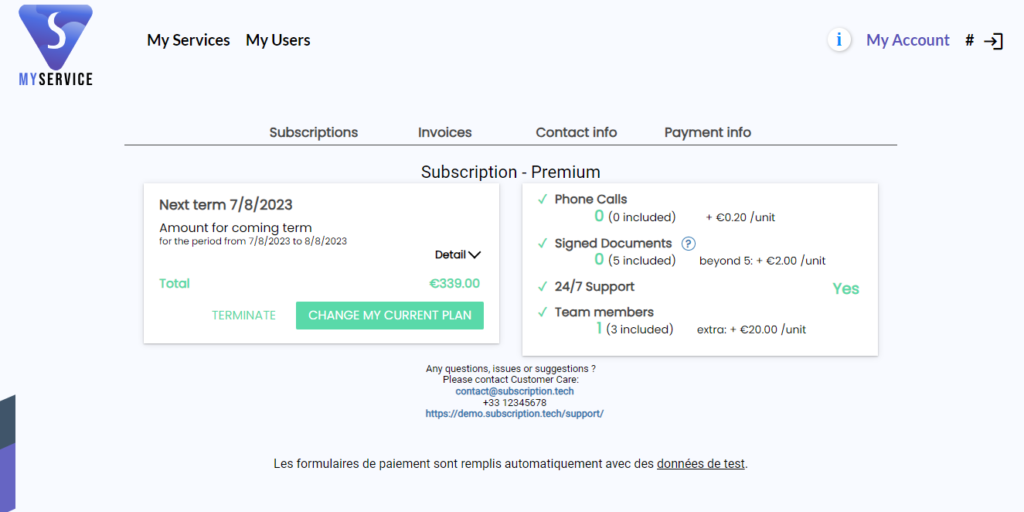Concept
The Customer Portal is a set of interconnected pages that functions as a standalone application.
It is designed for users of your online service to subscribe and then perform all actions related to their subscription: upgrades, modifying payment information, updating billing details, reviewing real-time consumption, and more.
Description
To logically organize the data, the Customer Portal consists of 4 sections:
- The Subscriptions section (A)
- The Invoices section (B)
- The Billing Information section (C)
- The Payment Method section (D)
But the customer portal is more than just static pages; it is an intelligent standalone application that can display different variants of the listed sections based on the context of the customer.
The Subscriptions section
In this tab, your customer can find information about their subscription(s):
- If your customer has subscribed to multiple subscriptions, the section will present them with a list of their subscriptions. They can click on the desired one to view more details (e.g., A1).
- If your customer has subscribed to a single subscription, the section will directly display the details of their subscription (e.g., A2).
- If your customer has not yet subscribed to any subscription, the section will present them with a list of your offers (e.g., A3).
The Payment Method section
In this tab, your customer will find their payment information:
- If your customer has not yet registered a payment method (e.g., credit card or SEPA), they will be presented with a workflow to enter one (e.g., D1).
- If your customer has already registered a payment method (during the subscription process), they will see the details of their payment method and have the option to enter a new one (e.g., D2).
- If your customer has an offline payment method (e.g., bank transfer, check, cash, other), they will find a workflow to enter an automated payment method (e.g., credit card or SEPA) (e.g., D1).
Going Further
Customization
You can modify its appearance by:
- Showing/hiding elements (menu, buttons)
- Modifying its presentation using a custom CSS stylesheet available in Parameters > Hosted pages > General Settings > CSS customization.
You can also change the button behaviors (redirections)
- from Parameters > Hosted pages > General Settings > Hosted Pages > Customer Portal > Buttons.
You can change the text content as well:
- from Parameters > Hosted pages > General Settings > Hosted Pages > Customer Portal > Texts & Translations.
Screenshot of a MyService demo website integrating ProAbono’s hosted pages, including the Customer Portal
Integration
If your site is not HTTPS, you can use the Customer Portal as a standalone application, so your customers can enter their sensitive information on pages with the green lock icon in the browser address bar.
If your site is HTTPS, you can integrate the Customer Portal within an iframe (recommended) for a seamless customer experience. And of course, because it is responsive design, the Customer Portal will work perfectly on tablets or mobile phones.
The Customer Portal can be integrated with a single API call that will return a secure URL for accessing the Customer Portal for a logged-in user. Simply use this URL as the source of an iframe to embed it in your application.