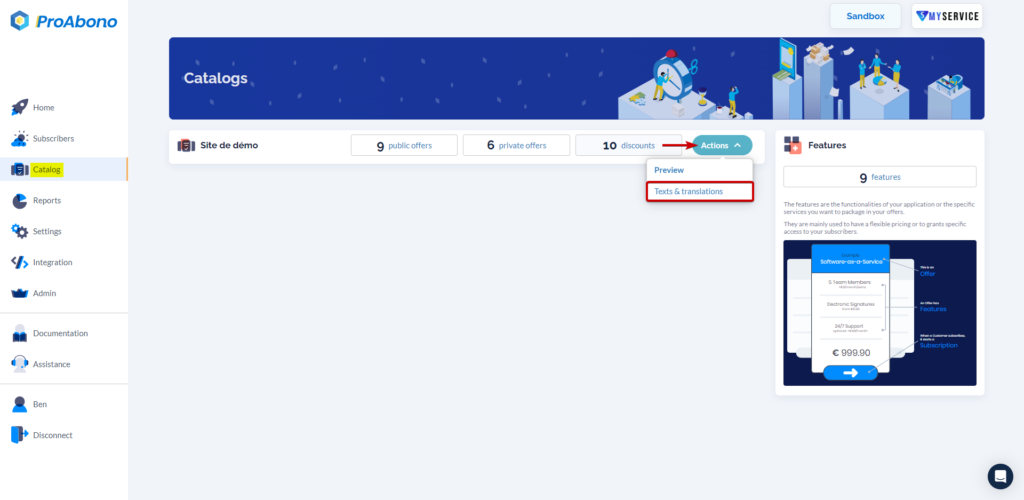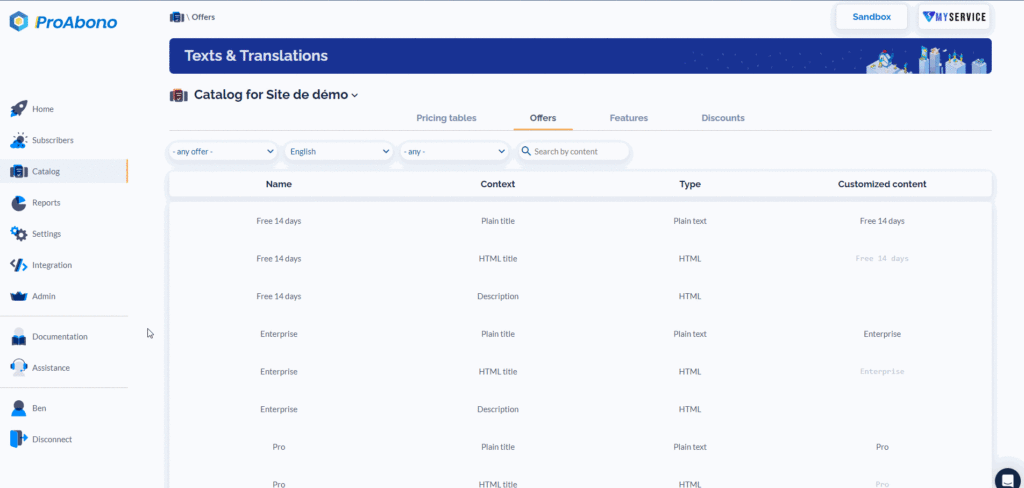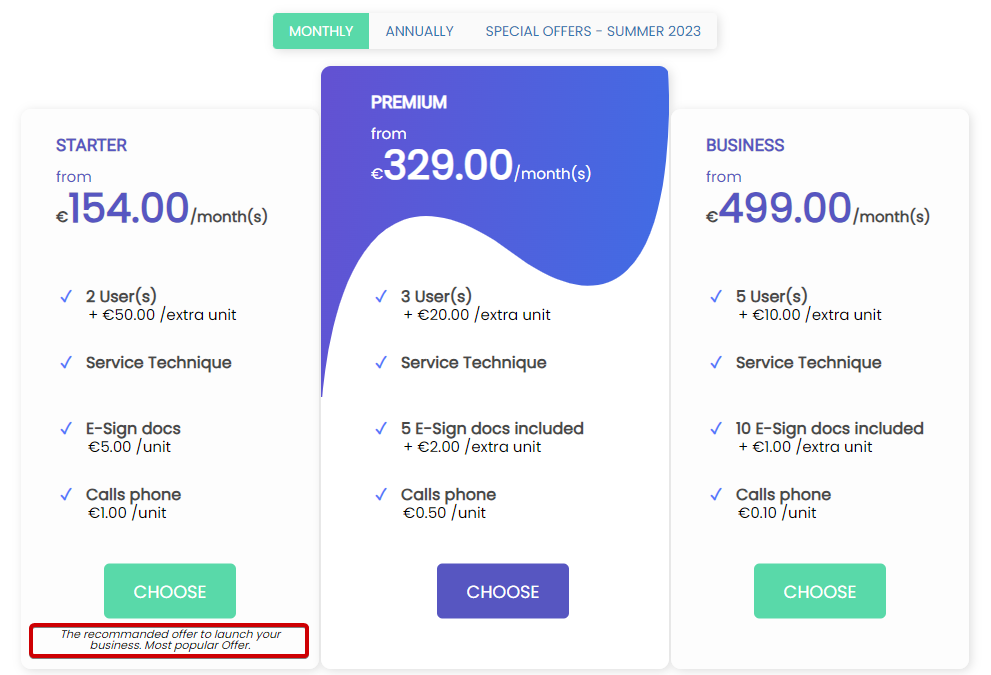Context
If you need to customize the text fields in your offers, such as to market them in multiple countries and languages or to add a description to enhance understanding of your offer, you can easily do so using the catalog customization page.
Procedure
1) Select the offer to customize
- Click on “Catalog” in the left menu.
- Click on the “Actions” button next to the catalog (segment) you want to modify.
- Click on “Texts & translations”.
2) Choose the element to customize
Once on the catalog customization / translation page :
- Click on the “Offers” tab.
- Choose the element you want to customize and the language in which it will be modified.
Note : To help you find the element to customize, you can use one of the available filters.
- Plain text
- HTML text
- Offer description
3) Enter your customized content
Only translate what you want : plain text, offer title, or description.
4) Save the changes
Simply click on “Save” to apply your modifications.
Once on the customization page, you can easily navigate and switch between catalogs or offers.
Note: For performance reasons, ProAbono uses a caching system, so the changes will be visible on the customer portal with a slight delay. To apply the changes immediately, you can click the “Apply Now” button to refresh the cache.
The description will appear on the offer presentation page as an italicized paragraph at the bottom of the offer.