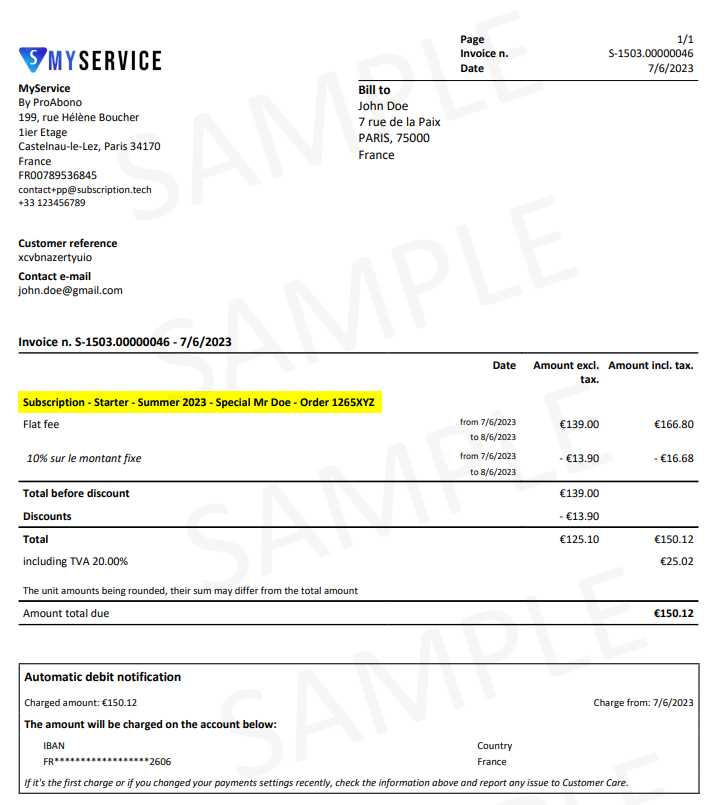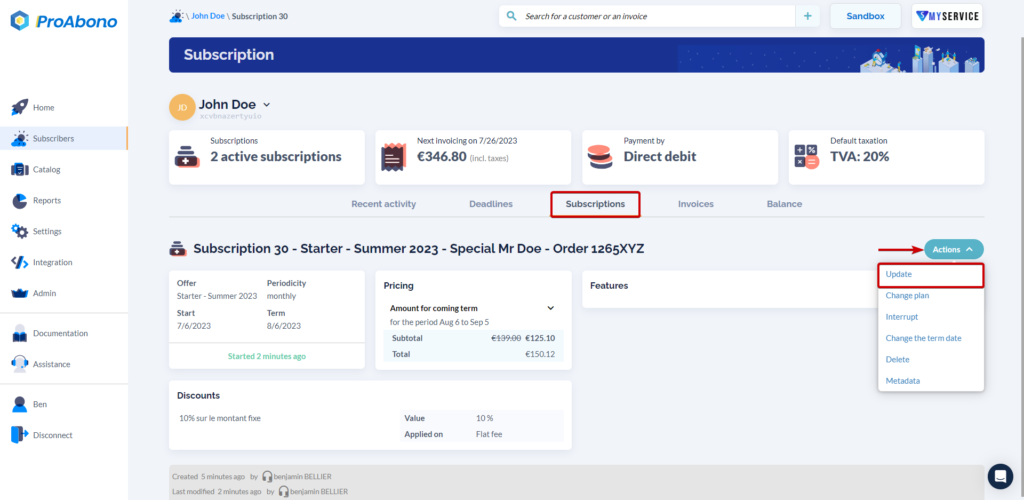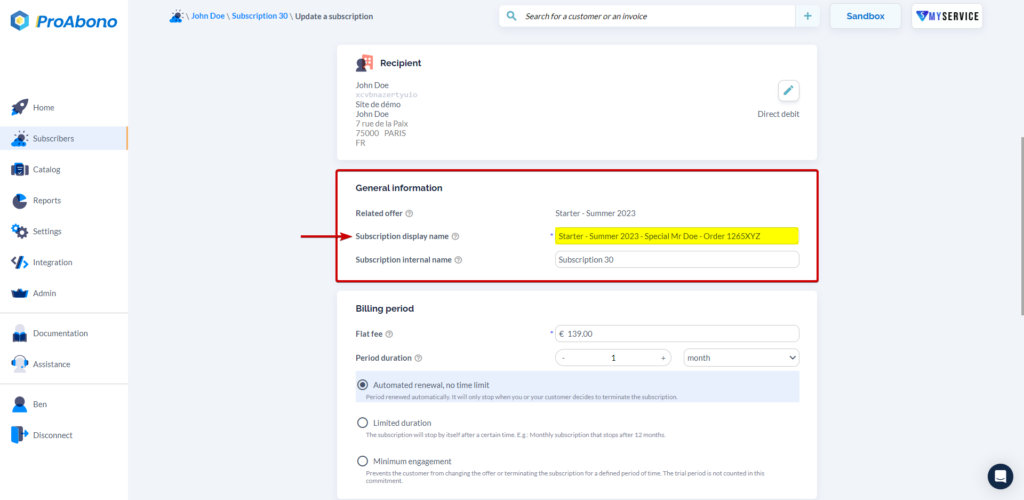Context
If you want to change the title of a subscription (e.g., to have your own naming convention on invoices), you can do so by modifying the subscription.
The subscription title is displayed on customer invoices.
Note: The modification will not be applied to previously issued invoices. Only new invoices will reflect the updated subscription title.
Procedure
1) Choose a subscription
- Click on “Subscribers” in the main menu.
- Select the relevant subscription (from the subscription tab on the customer’s details page).
2) Open the subscription modification page
Once on the subscription details page:
- Open the “Actions” menu.
- Click on the “Update” button.
3) Fill in the “” field
Once on the subscription details page, modify the “Subscription display name” field located in the “General Information” section.
4) Validate to confirm your changes
- Click the “Save” button to apply your modifications.
If everything goes well, you should see the new title appearing on the subscription details page.
Further Steps
To modify a subscription via API, please consult our dedicated documentation.