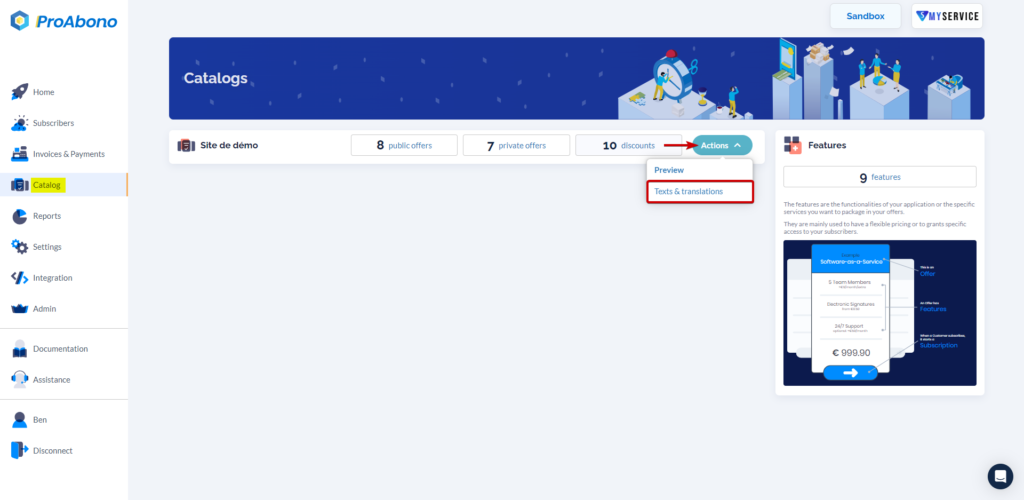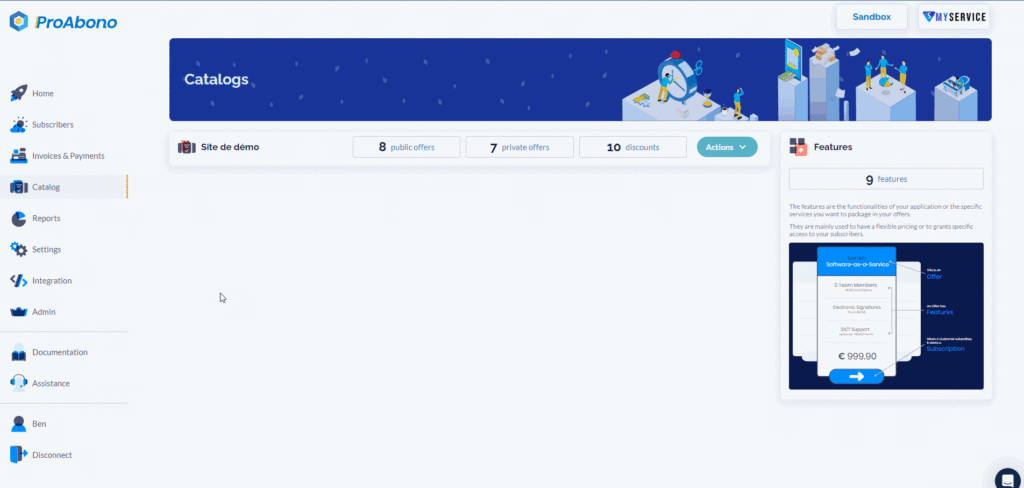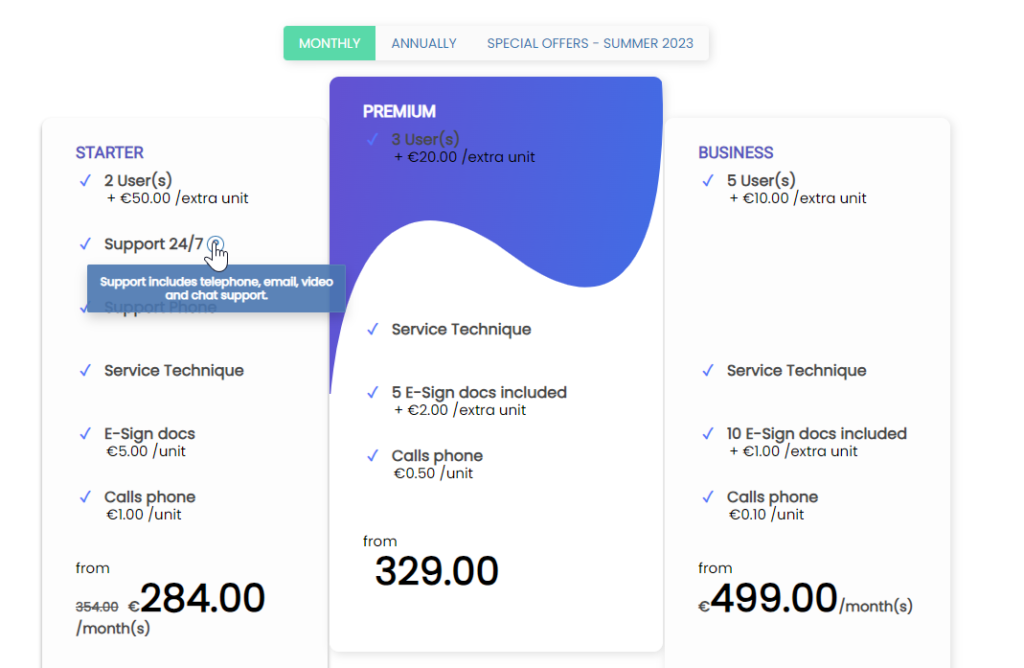Context
If you need to customize the text fields in your features to market them in multiple countries and languages, or to add a description to improve the understanding of your offer, you can easily do so using the catalog customization page.
Procedure
1) Select the feature to customize
- Click on “Catalog” from the left menu.
- Click on the “Translations” button next to the catalog (segment) you want to modify.
2) Choose the element to customize
Once on the catalog customization/translation page:
- Click on the “Feature” tab
- Choose the element you want to customize and the language in which it will be modified.
Note: To help you find the element to customize, you can use one of the available filters.
- Simple text
- HTML text
- Feature description
3) Provide your custom content
Only translate what you want: feature title, description.
4) Save the changes
All that’s left is to click on “Save” to take your changes into account.
Once on the customization page, you can easily navigate from one catalog to another, or from one feature to another.
The description will appear on the offer presentation page in the form of a small question mark next to the feature. When you move the mouse over it, the description opens in a tooltip.