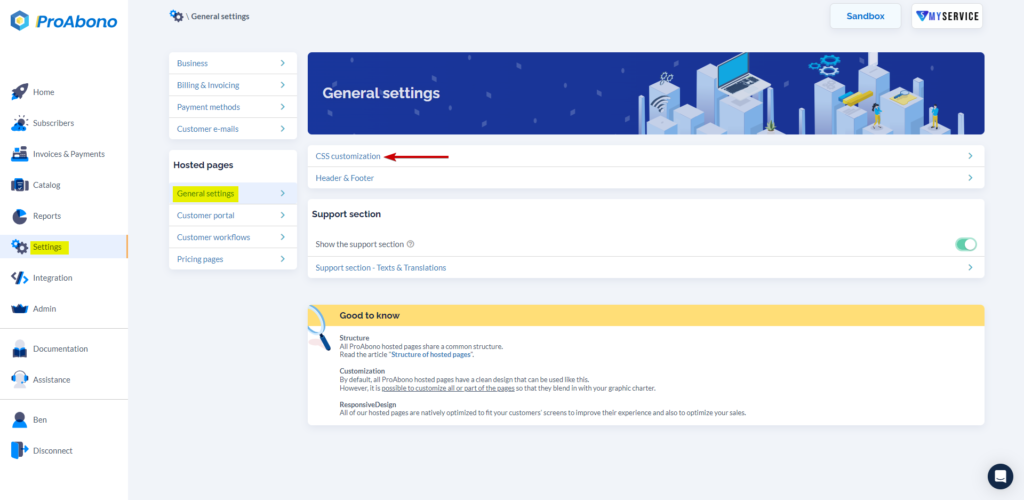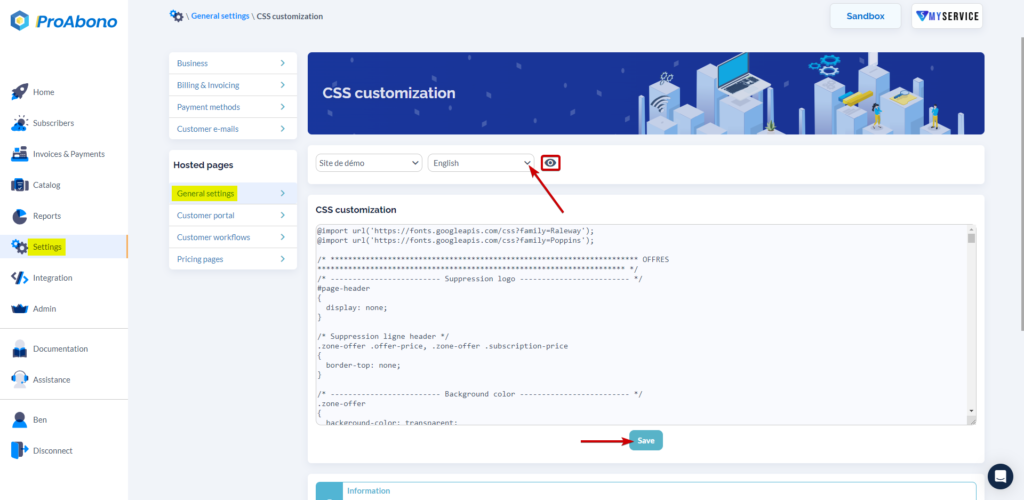Context
Once you have integrated the hosted pages into your application, you may want to customize/modify the font of the texts to align with your own website/application.
This is completely possible.
To use a specific Google Font in the hosted pages (customer portal or subscription tunnel), you just need to add the chosen font in the CSS.
Procedure
1) Open the CSS editing menu
- Click on “Settings” from the left menu.
- Then click on “General Settings” in the “Hosted Pages” section.
- Next, click on “Custom CSS”.
2) Add the chosen font
- Select the language in which you want to add the font.
- Add the following code snippet: @import url(‘https://fonts.googleapis.com/css?family=NameOfTheFont‘) ;
- Replace “NameOfTheFont” with the name of the font you want to add.
Example:
@import url(‘https://fonts.googleapis.com/css?family=Raleway’);
@import url(‘https://fonts.googleapis.com/css?family=Poppins’);
Note: You can click on the eye icon in the interface to preview your CSS modifications on the customer portal.
3) Save
- Click on “Save” to save your modifications.
- Click on the “Apply now” button to refresh the caches and apply your modifications immediately.