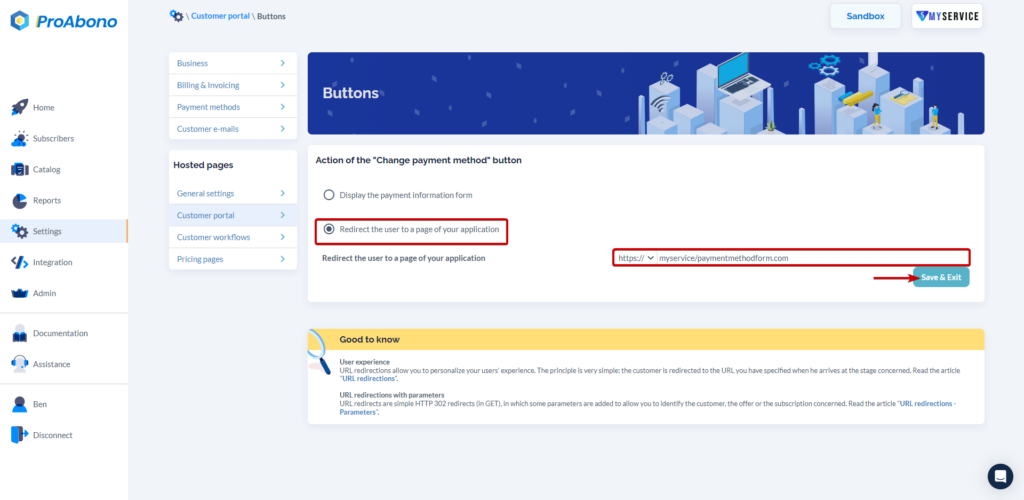Process
1/ Go to the customer portal settings
- Click on “Settings” from the left menu.
- Then click on the “Customer Portal” button in the Hosted Pages section.
- Click on the “Payment Method” tab.
- Click on “Buttons”.
Then click on the button you want to modify the redirection for.
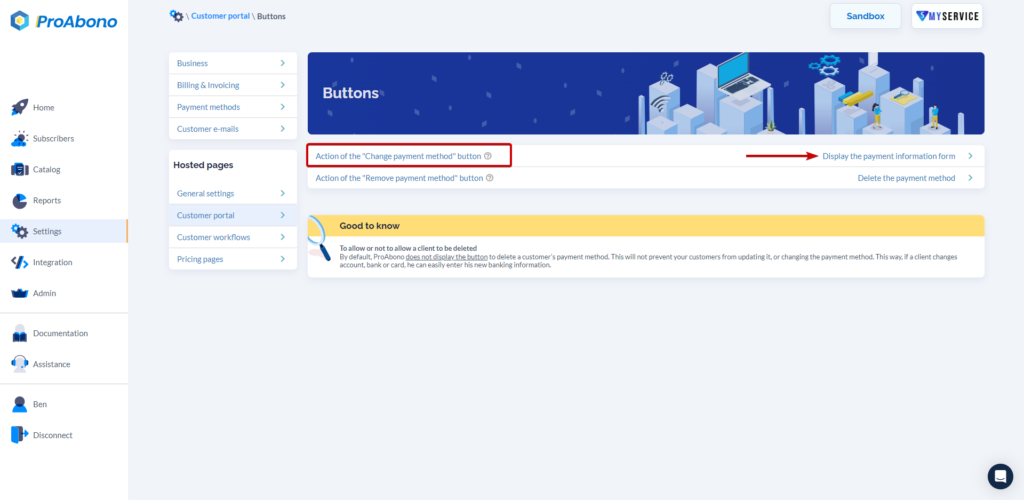
This example illustrates modifying the behavior of the “Change payment method” button.
You can then:
- Hide the button, making it impossible for the end customer to perform the action independently on the customer portal (only available for the “Delete payment method” action).
- Show the payment method entry form (default choice). This displays the button and allows ProAbono to automatically perform the action.
- Define a new behavior for the action button, which will redirect the end customer to the URL you provided.
Once saved, all your customers will be redirected to this URL when they click on the “Change payment method” button in the “Payment Method” section of the Customer Portal.