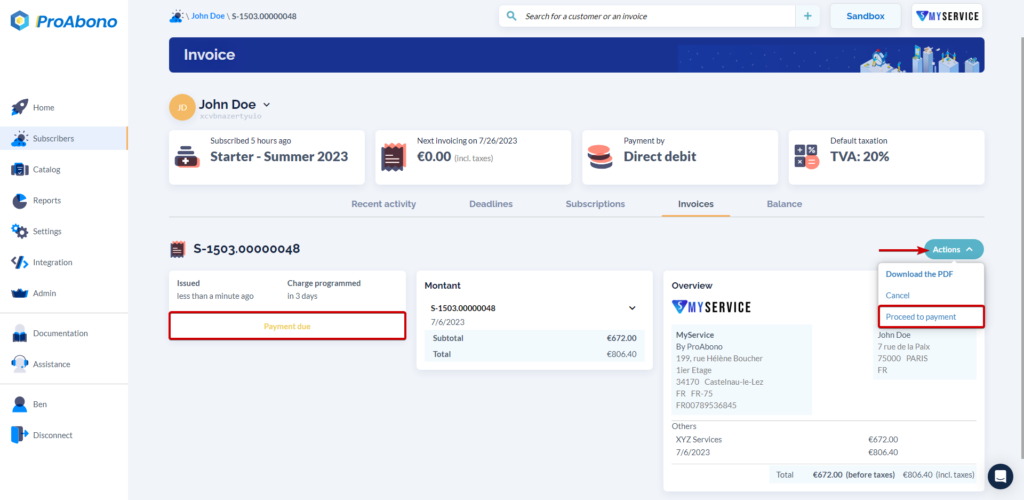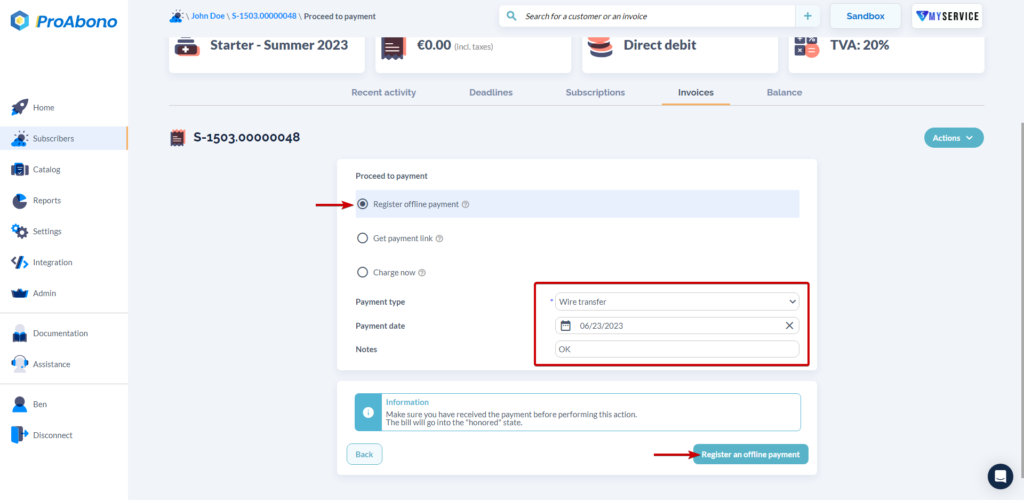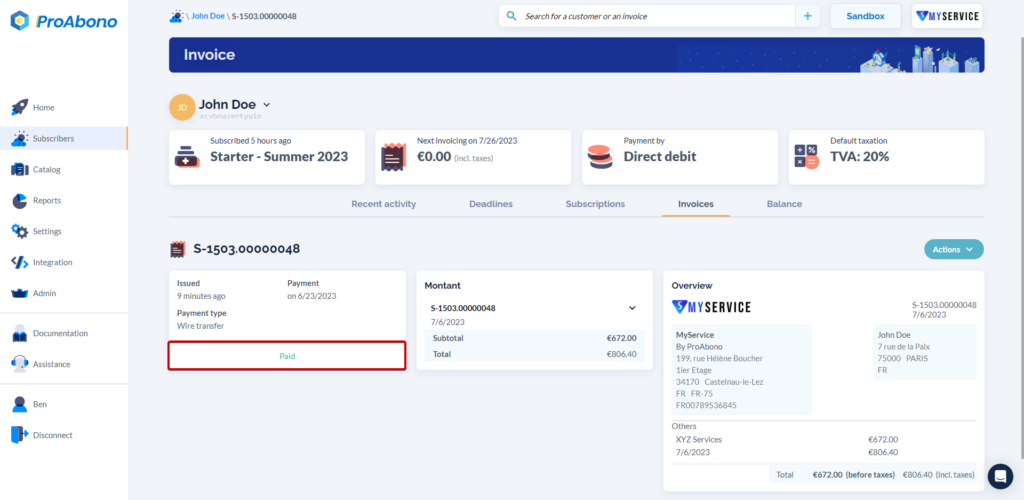Context
If an invoice is in the “payment due” state and the payment method is non-automatic (bank transfer, check, cash, other), it is your responsibility to provide us with confirmation that the invoice has been paid since ProAbono has no way of knowing if the invoice has been honored.
Note: If your customer is on automatic payment mode but sends you a payment outside of the automated process (e.g., via bank transfer), as long as the invoice is in the “payment due” state, you have the option to record the payment, which will cancel the scheduled automatic debit.
Procedure
1) Choose an invoice
- Click on “Subscribers” from the left menu.
- Select the relevant invoice.
You can only perform this action if the invoice is in the “Payment due” state.
2) Open the payment recording form
- Open the “Actions” menu.
- Click on the “Proceed to payment” button.
3) Choose the way you want to proceed to mark as “Paid” this invoice.
Select the option between :
- “Register offline payment“.
- Specify the payment method (bank transfer, cash, check, other).
- Indicate the payment date.
- You can add additional information in the “Notes” field (e.g., information for the accountant). This data can be retrieved via API or exported as a CSV file.
- “Get payement link”
- Send a link to your customer to let them pay the bill themselves
- “Charge now”
- Trigger a new direct debit to automatically collect the amount of the invoice.
4) Confirm the payment recording
- Click on the “Register offline payment” button.
If everything went well, the invoice will change from the “Payment due” state to the “Paid” state.
Further Steps
- Send a payment link to your customer.
- How to trigger the collection of an invoice?